Configuration
Check
-
Connect the device to power using the USB-C connector or a DC power supply (5 to 16 volts).

-
The electronic board has 2 green Led indicators to check if the sensors and magnets are working correctly.
- By turning the rotor by hand, the speed LED should blink with each rotation.
- Rotate the vane to find the position where the North LED lights up. It should match the arrow indicating north.
The North and South directions may be reversed depending on how the vane magnet is mounted. If this occurs, press the switch for 3 seconds to invert the polarity. This setting can also be adjusted later from the local web configuration page.
WiFi Configuration
No communication occurs through the USB port; the device needs to be connected to a WiFi network to communicate with the world.
First start
-
When out of the box, it starts in Access Point mode. Any computer, smartphone, or tablet should be able to see and connect to the "Windnerd-One-xx" WiFi network.
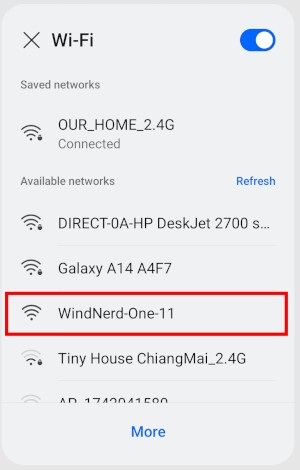
-
After connecting, you may be automatically redirected to a setup page (depending on the device). If not, open a browser (like Chrome or Safari) and go to 10.10.0.1 to access the WindNerd One.
-
After scanning, a list of available WiFi networks will appear. Select the network you want the WindNerd One to connect to and enter the password.
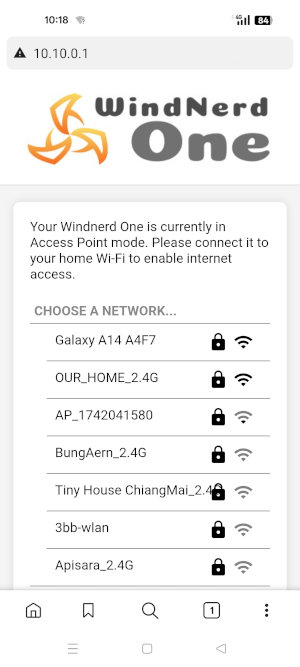
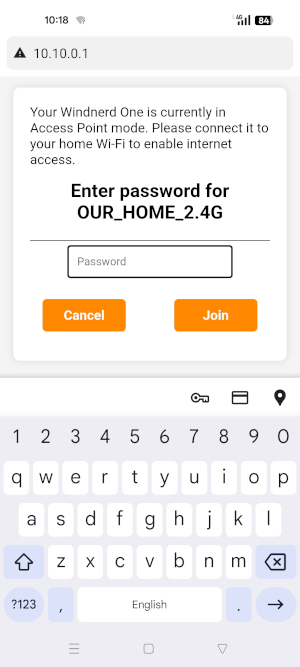
-
Once the connection is successful, a confirmation message will appear, indicating that the WindNerd One is now operating as a station (client).
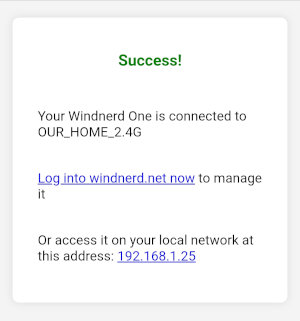
-
When the blue WiFi LED turns on, the WindNerd One has successfully connected to internet.
WiFi Status
On the electronic board, there are 2 status leds related to WiFi.
Blue Led (Station Mode):
- Flashing rapidly: Attempting to connect to a WiFi network (unsuccessfully)
- Flashing slowly: Connected to a WiFi network, but no Internet access or intentionally disconnected from windnerd.net.
- Solid on: Connected to the Internet
Yellow Led (AP Mode):
- Solid on: Access Point mode is active, waiting for other devices to connect
You can switch modes at any time by double-clicking the edge switch on the board. If no WiFi network has been saved, attempting to switch to Station Mode will have no effect.