Station Management
Now that your WindNerd One is ready to measure wind, you have different ways to exploit it which can be used independently or together.
- Visualize and record wind by setting a Wind Station on windnerd.net -> log in to windnerd.net
- Visualize and record wind by setting a Wind Station on a 3rd party service (Windguru or Windy) -> 3rd party service
- Read current wind speed and direction with or without using Internet -> HTTP API
- Custom integration in a domotic system via MQTT messaging protocol -> MQTT
Local Configuration Webpage
Access the webpage
Your WindNerd One has its own built-in webpage you can open in your browser from your local network. To use it, go http://wnxxx.local where xxx is your device's serial number.
Some operating systems or routers may block .local addresses. If that happens, you can access the page using the device’s local IP address instead. There are a few ways to find it:
-
After you connect the device to WiFi, the IP address is shown in the confirmation message. Keep in mind, this address might change over time.
-
If you’re logged into windnerd.net, the station management page shows the last known local IP. It might be outdated if the network changed.
-
You can also find the IP address on your internet router’s settings page. Look for a device named WindNerd-One-xx, its indicated IP should be always up to date.
Once you have the IP address, type it into the address bar of your browser (like Chrome or Safari) to open the WindNerd’s local settings page.
Station Tab
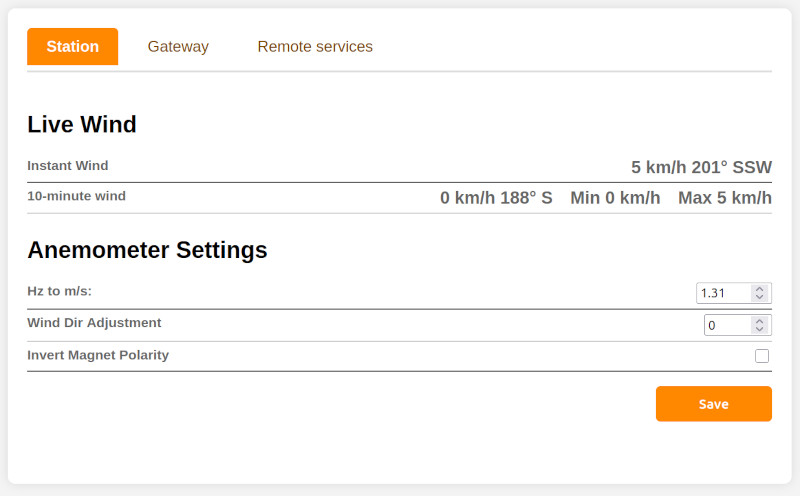
Live Wind
Instant Wind
Wind speed and direction being measured by the sensor
Wind 10 minute
Average, min and max wind speed from the last 10 minutes. Average wind direction from the last 10 minutes.
Anemometer Settings
Hz to m/s
Conversion factor used to translate rotor frequency (in Hertz) to wind speed (in meters per second). Useful if you're using a modified rotor.
Wind Dir Adjustment
Lets you correct the wind direction reading if your anemometer isn’t perfectly facing north.
Invert Magnet Polarity
If you notice that north and south are swapped, toggle this setting to fix that.
Gateway Tab
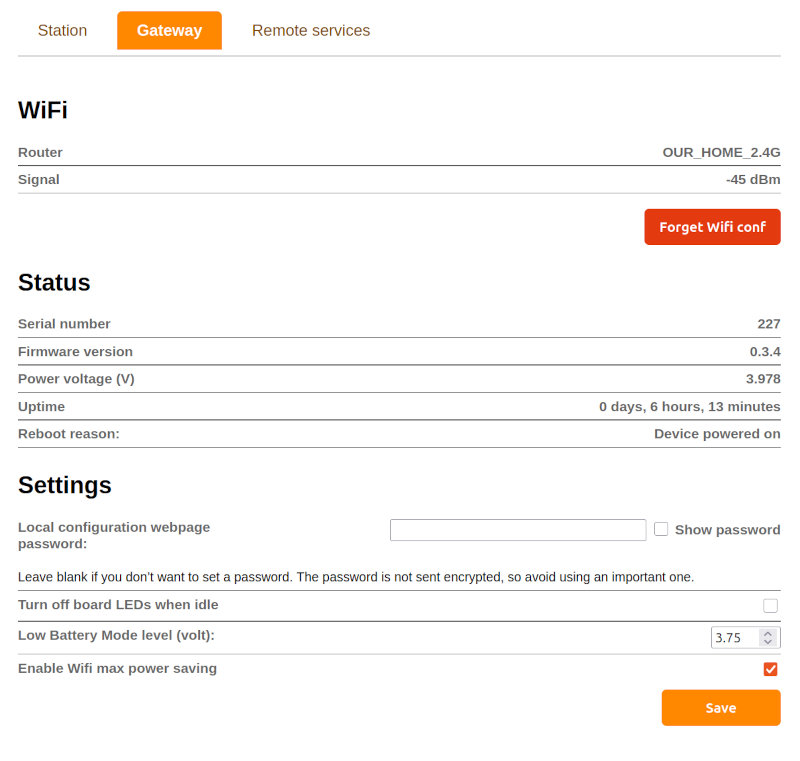
WiFi
Router
Name of the WiFi network the device is connected to
Signal
Strength of the WiFi signal in dbm, value above -80 is fine.
Status
Current state and info about the device
Settings
Local configuration webpage password
Sets a password to restrict access to the local configuration webpage.
Turn off board LEDs when idle
When enabled, the LEDs on the electronics board turn off automatically when the device is idle.
Pressing the switch will temporarily reactivate them for 1 minute.
Low Battery Mode threshold (volts) (One-S only)
Defines the voltage level below which the device enters Low Battery Mode.
In this mode:
- Permanent Wi-Fi connection is disabled.
- The device reconnects once per minute to send data to remote services.
- Instant wind measurements are not available.
The device resumes normal operation when the voltage rises 0.05 V above the configured threshold.
Enable Wi-Fi maximum power saving
Minimizes power consumption by ignoring certain Wi-Fi frames.
As a result, accessing the local configuration page may take several attempts, and in some environments the overall connectivity may become too unstable for reliable operation.
Recommendations:
- Use this option only after the device has been fully configured and tested.
- Verify performance in your environment before deploying the device in a hard-to-access location.
Remote Services Tab
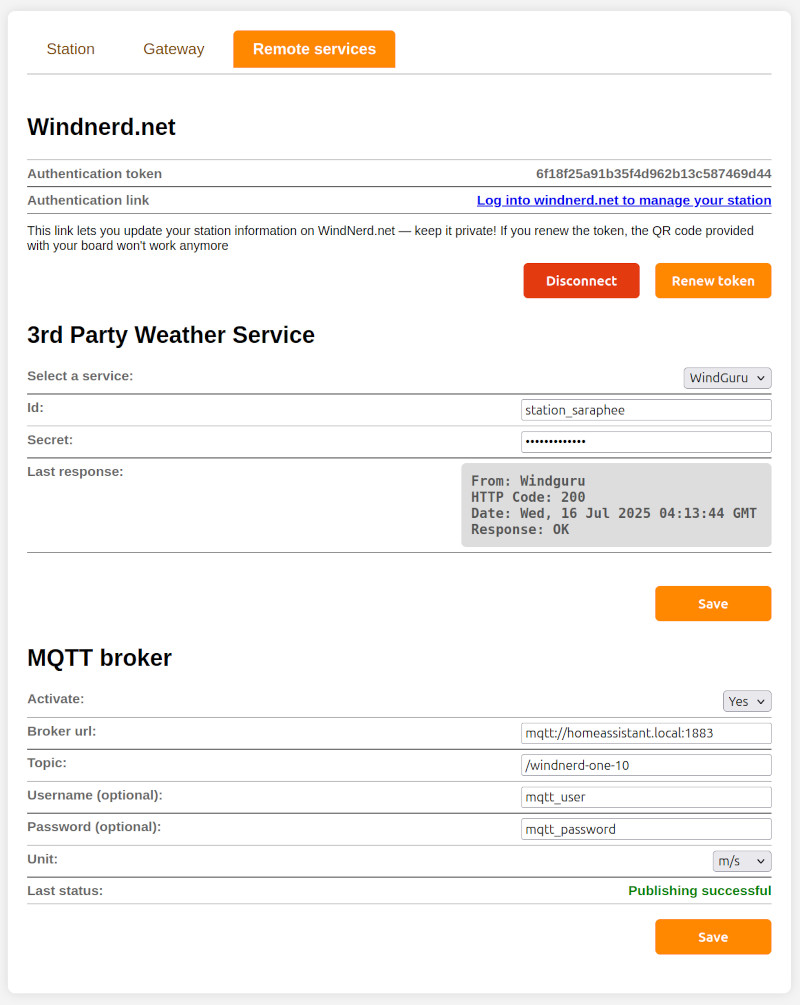
Windnerd.net
Authentication link
Use this link to directly access the management console for your wind station on windnerd.net