Station Management
Now that your WindNerd One is ready to measure wind, you have different ways to exploit it which can be used independently or together.
- Visualize and record wind by setting a Wind Station on windnerd.net -> log in to windnerd.net
- Visualize and record wind by setting a Wind Station on a 3rd party service (Windguru or Windy) -> use the local configuration webpage
- Read current wind speed and direction without using Internet -> use the local configuration webpage
- Custom integration in a domotic system via MQTT messaging protocol -> use the local configuration webpage
Windnerd.net
Authentication
-
Log into the management console using the QRcode provided with your kit, alternatively a link with an authentication token is available on the local configuration webpage.

-
If you have linked your WindNerd One to an email account, simply log in by entering your email and password.
Live Info
Check-out device status and live wind measurements
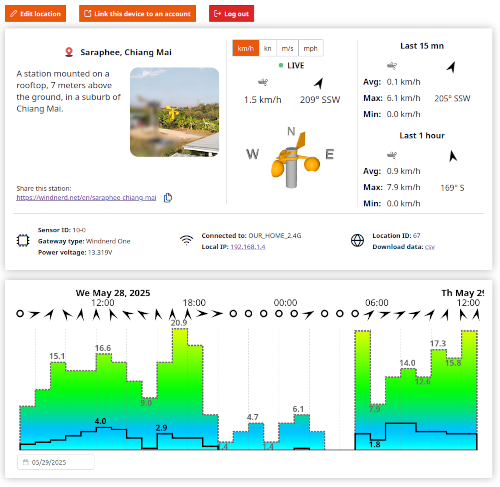
Edit location
Update your station’s information and choose whether to share it with others.
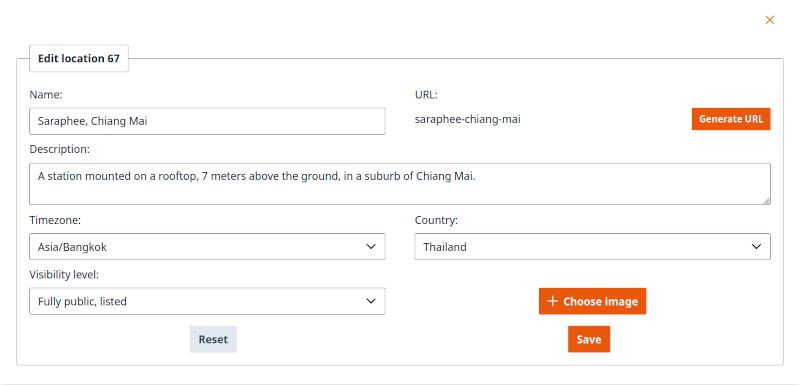
Local configuration
Access the webpage
Your WindNerd One has its own built-in webpage you can open in your browser. To use it, you need to know the device’s local IP address (the address it got from your WiFi network). There are a few ways to find it:
-
After you connect the device to WiFi, the IP address is shown in the confirmation message. Keep in mind, this address might change over time.
-
If you’re logged into windnerd.net, the station management page shows the last known local IP. It might be outdated if the network changed.
-
You can also find the IP address on your internet router’s settings page. Look for a device named WindNerd-One-xx, its indicated IP should be always up to date.
Once you have the IP address, type it into the address bar of your browser (like Chrome or Safari) to open the WindNerd’s local settings page.
Station Tab
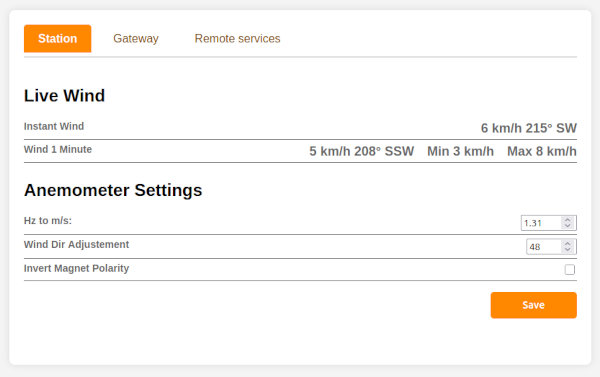
Live Wind
Instant Wind
Wind speed and direction being measured by the sensor
Wind 1 minute
Average, min and max wind speed from the last 1 minute. Average wind direction from the last 1 minute.
Anemometer Settings
Hz to m/s
Conversion factor used to translate rotor frequency (in Hertz) to wind speed (in meters per second). Useful if you're using a modified rotor.
Wind Dir Adjustment
Lets you correct the wind direction reading if your anemometer isn’t perfectly facing north.
Invert Magnet Polarity
If you notice that north and south are swapped, toggle this setting to fix that.
Gateway Tab
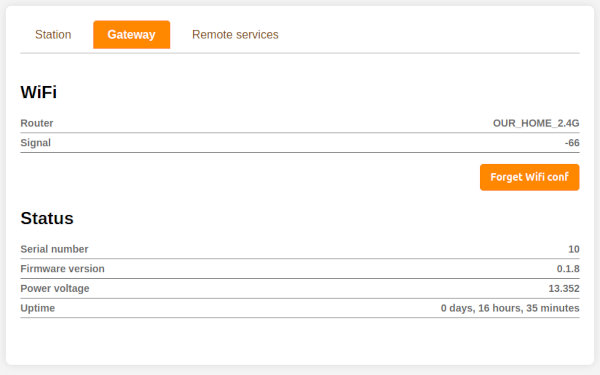
WiFi
Router
Name of the WiFi network the device is connected to
Signal
Strength of the WiFi signal in dbm, value above -80 is fine.
Remote Services Tab
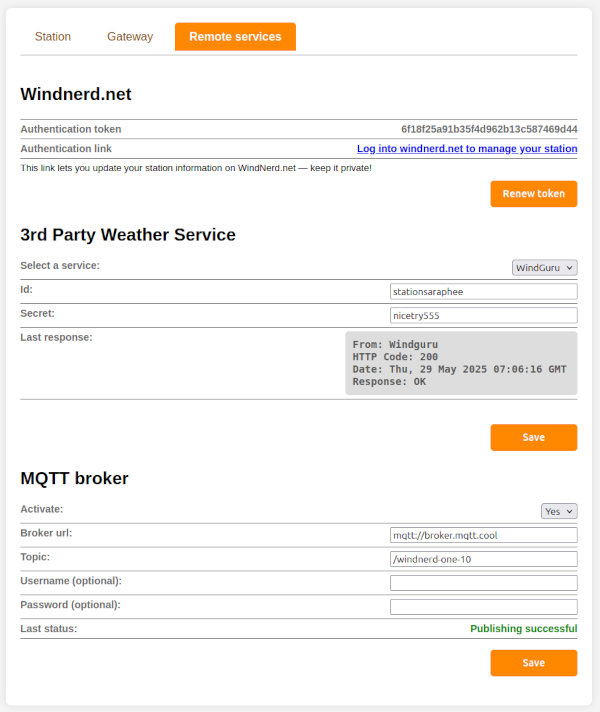
Windnerd.net
Authentication link
Use this link to directly access the management console for your wind station on windnerd.net
3rd Party Weather Service
Select a service
Choose the weather site where you want to send wind data periodically. Note that you must create an account beforehand.
Id
Your station or user ID for the selected service.
Secret
Your password/secret for the service
Last response
The raw HTTP response resulting from the most recent data submission. Useful for troubleshooting any issues.
MQTT broker
MQTT protocol allows the anemometer to push wind data to a server under a topic, then the server relays the message to all the clients having subscribed to the topic. This protocol is commonly used for IoT.
Activate
Enable or disable MQTT data publishing.
Broker url
The URL of the MQTT broker. It must start with mqtt:// or mqtts://
Topic
The MQTT topic to which wind data will be published. Clients must subscribe to this topic to receive updates.
Username (optional)
The username required by the broker, if authentication is needed.
Password (optional)
The password associated with the provided username, if required by the broker.
Last status
Displays the result of the most recent publishing attempt—either a confirmation of success or an error message.
Message format
Messages are published in JSON format:
- Instantaneous wind data is sent every 3 seconds
- Minimum, maximum, and average wind values are sent every minute
{
"type": "INSTANT_WIND",
"wind_instant_speed": 5,
"wind_instant_dir": 14
}
{
"type": "WIND_1MN",
"wind_avg": 13,
"wind_max": 76,
"wind_min": 0,
"wind_dir": 21
}
- Speed is given in centimeters per second (cm/s).
- Wind direction is expressed in degrees, ranging from 0 to 359, where 0° indicates North.